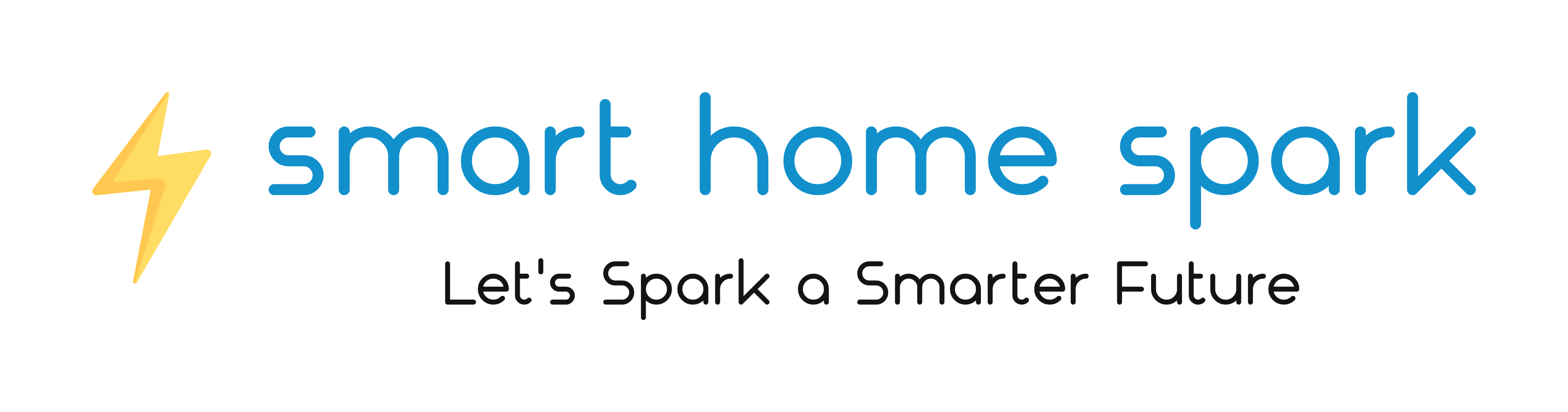Discover how to build AI-Powered Discord Bots using OpenAI’s ChatGPT API in this step-by-step guide. Enhance your Discord server experience with AI-driven conversational bots that provide valuable and engaging interactions.
Why Create AI-Powered Discord Bots?
Discord has become an essential platform for communication, gaming, and community building. As a result, there’s a growing demand for unique and engaging bots that can enhance the user experience. By integrating the OpenAI ChatGPT API into your Discord bot, you can:
- Improve user engagement with intelligent conversations
- Provide helpful and personalized responses
- Create interactive games and experiences
- Automate tasks and moderate your server more efficiently
Getting Started with OpenAI’s ChatGPT API
Before you can create your AI-powered Discord bot, you’ll need access to OpenAI’s ChatGPT API. Follow these steps to get started:
- Sign up for an OpenAI account at openai.com
- Apply for API access through the OpenAI Developer Dashboard
- Once approved, locate your API key in the dashboard
Setting Up Your Discord Bot
To begin building your AI-Powered Discord bot, you’ll need to set up a new bot on the Discord Developer Portal. Follow these steps:
- Visit the Discord Developer Portal and sign in
- Create a new application and give it a name
- Navigate to the “Bot” tab and click “Add Bot”
- Copy the bot token; you’ll need it later
Choose a Programming Language and Library
Select a programming language and library to interact with the Discord API. For this tutorial, we’ll use JavaScript with discord.js.
Creating a Basic Discord Bot with ChatGPT Integration
Install the necessary dependencies:
npm install discord.js openai
Create a new JavaScript file and import the required libraries:
const Discord = require("discord.js");
const { Client, Intents } = Discord;
const axios = require("axios");
const client = new Client({ intents: [Intents.FLAGS.GUILD_MESSAGES, Intents.FLAGS.GUILDS] });
const TOKEN = "your_discord_bot_token";
const OPENAI_API_KEY = "your_openai_api_key";
axios.defaults.headers.common["Authorization"] = `Bearer ${OPENAI_API_KEY}`;
Implement ChatGPT Command
Create a new command to interact with ChatGPT:
client.on("message", async (message) => {
if (message.content.startsWith("!chat")) {
const userInput = message.content.slice(6);
const prompt = `{"role": "system", "content": "You are ChatGPT, a large language model trained by OpenAI."}, {"role": "user", "content": "${userInput}"}`;
const response = await openai.createCompletion({
engine: "text-davinci-002",
prompt: prompt,
max_tokens: 50,
n: 1,
stop: null,
temperature: 0.8,
});
const chatGPTResponse = response.choices[0].text.trim();
await message.channel.send(`AI: ${chatGPTResponse}`);
}
});
client.on("ready", () => {
console.log(`Logged in as ${client.user.tag}!`);
});
client.login(TOKEN);
Now that the ChatGPT command is implemented, start the bot:
client.on('ready', () => {
console.log(`Logged in as ${client.user.tag}!`);
});
client.login(TOKEN);
With this basic implementation, your Discord bot is now able to interact with users using the OpenAI ChatGPT API. Users can type “!chat” followed by their message, and the bot will respond with AI-generated text.
Conclusion
Creating AI-Powered Discord Bots with OpenAI’s ChatGPT API can greatly enhance user engagement and provide an interactive experience. This tutorial demonstrated how to build a basic Discord bot using JavaScript and discord.js, integrated with OpenAI’s ChatGPT API. Feel free to expand on this implementation by adding more features and commands to your bot, making it even more engaging and useful for your community. If you’d like to learn more about OpenAI’s Impact on AI Research and Development, read this article.
References
- Discord.js. (n.d.). Discord.js documentation. Retrieved from https://discord.js.org/#/docs/main/stable/general/welcome
- OpenAI. (2023). OpenAI API. Retrieved from https://platform.openai.com/docs/introduction
- npm. (n.d.). Axios. Retrieved from https://www.npmjs.com/package/axios
- Yoast. (n.d.). Yoast SEO for WordPress plugin. Retrieved from https://yoast.com/wordpress/plugins/seo/